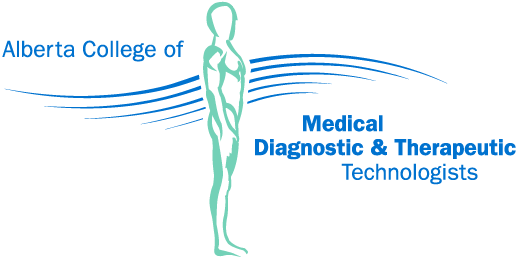In our online member portal, My Profile, members can do the following:
- Update personal and employer information
- Apply for additional and enhanced practice authorizations
- Renew registration during the annual renewal period
- Retrieve practice permits and receipts
The new member portal was launched in July 2020. We are using the same software as before (Alinity), but a newer version that features necessary security enhancements, a more user-friendly interface and a wider array of member functions. Some of the changes in the new system include the following:
- All invoices for College fees can be paid online.
- The College now accepts Visa Debit and Debit Mastercard in addition to Visa, Mastercard and cheque.
- Members can complete their additional and enhanced practice authorization applications entirely online.
- Members can update their profile information online, including editing their education and employment information and changing their name.
Please see the following instructions for an overview of how to use the new system or download the Member Portal Guide.
Log in
The new member portal comes with a new address, so please update any bookmarks you might have to the new URL:
https://acmdttv6.alinityapp.com
To log in, please use the following credentials:
- Username: This is now the email address you provided us in the old system.
- Password: This is the same password you used in the old system.
If you don’t know what email address we have on file, please contact us. You may be asked a series of questions regarding your registration with the College to verify your identity.
Please note that if you update the email address in your profile, it will change the email we use to communicate with you but not your username. To change your username, please contact us.
Reset your password
If you don’t remember your password, you can request to reset it by selecting “Click here if you forgot your password” on the login screen. Follow the instructions to set a new password. Please note that we do not have access to your password in the new system.
Download your permit
To download your practice permit, select “Registration history” on the left side of the screen. Your current and previous registrations will be listed with the most recent at the top. Select “Download” to save a PDF that you can then print or make easily accessible on your smart device.
Download a tax receipt
To download a tax receipt, select “Registration history” on the left side of the screen. Your current and previous registrations will be listed with the most recent at the top. Select “Tax receipt” for the appropriate year to view and save a PDF. If you are no longer a member of the College, please email registration@acmdtt.com to obtain your tax receipt.
Edit your profile
To view or edit your profile, select “My profile” on the left side of the screen. To make changes to personal and/or employer information, select “Edit profile” at the top of the page. The following list includes instructions on how to complete some common updates:
- Update your address: In the “Current Address” section, select “Add” and enter the new information. Supporting documentation is optional for an address change.
- Change your employment information: In the “Employment” section, select “Yes” under “Do you need to make changes to the above employer?” to edit your current employer or select “Add” to add a new one. Enter the required information. Your organization should appear in the search results as you start to type it; if not, enter its name, location and phone number in the next field.
- Change your name: In the “Current Name” section, select “Add,” enter the new information and upload the required documentation (a copy of your marriage certificate, birth certificate or change of name certificate issued under the Change of Name Act) in PDF or JPEG format.
- Apply for additional and enhanced practice authorizations: Please see the following section for instructions.
Once you have made all the necessary changes, select “Submit” at the very end of the page. Please note that if you change your name, manually add in an employer name or apply for authorizations, your profile will be locked when you submit the form until the College has reviewed your request. All other updates will take effect immediately.
Apply for additional and enhanced practice authorizations
The new system allows members in the general register to apply for additional and enhanced practice authorizations using a paper-free, “all online” process.
- Select “My profile” on the left side of the screen.
- Select “Edit profile” at the top of the page.
- In the “Additional and Enhanced Practice Authorization Application” section, select “Add” to begin your application.
- Select the specialty in which you are applying for an authorization and the authorization you are seeking. Please note that you can only apply for one authorization at a time.
- Enter information about your program completion.
- Upload the required documentation. This may include a certificate and/or skills checklist depending on the type of authorization.
- Enter your supervisor’s information. Please provide a valid email address for your supervisor as they will verify your additional and enhanced practice authorization.
- Complete the “Member Declaration” section. You must check all the boxes in this section to proceed with your application.
- If you don’t need to make any other changes to your profile, scroll to the bottom of the page and select “Submit.” Your profile will be locked until the College reviews your application.
- You will receive an email from the College when your application has been approved or if we require further information or documentation.
Pay an invoice
Your outstanding invoices will appear on the right side of your home screen when you log in. You can also view paid invoices in this section by selecting “Include paid” in the top right corner. All invoices may now be paid online:
- Select the arrow icon next to the invoice you would like to pay.
- Review the details of the invoice.
- Select “Pay” at the bottom of the screen.
- Enter the required information. Please note that we now accept Visa, Mastercard, Visa Debit and Debit Mastercard.
- Select “Process Transaction” and wait for the process to complete. You will receive confirmation when the payment has been successfully processed.
Contact us
Please feel welcome to contact us at info@acmdtt.com or 780.487.6130 if you have any questions about the new system.